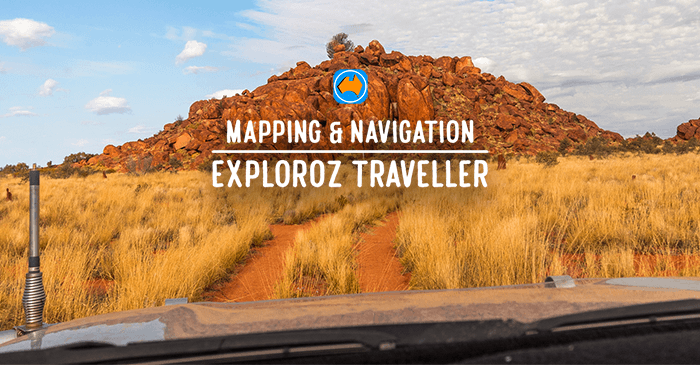
|
|
28th August, 2023
Hi ExplorOz Reader
Are you keen to pick up a few practical tips? Do you sometimes get frustrated? In this newsletter we
highlight some of the less obvious features and settings that you might find super helpful.
|
GET FREE ROUTES & TRACKS
|
|
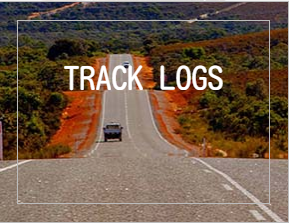
Did you know that you can view and even download other people's Track Logs to use in the Traveller app? There are currently over 6500 Track Logs for you to choose from. Use the following instructions to check it out:- First, you'll need to go to the ExplorOz website and click on Track Logs. If you have the Traveller app, you can tag any Track Log displayed here to be added to your user account. When you next open the Traveller app and your content syncs, the Track Log you've added will be available in your Shared Track Logs list. It's super easy - just follow the instructions below:-

We recommend starting with the tabs in the Browse by section: Map, State, or New. These search options use system detected geolocation tagging, rather than the text search option. The text search isn't reliable because people often don't bother to put useful Names or Descriptions into their Track Log files.
Once you locate a Track Log of interest, you are permitted to use the "Add to Shared" option that is
found at the very bottom of the webpage
(just below the Comments & Reviews, but above the sponsored links). After you click "Add to
Shared"
a copy of the Track Log is added to your account ready for syncing to the device on which you have
the ExplorOz Traveller app installed.
To activate the download simply open the Traveller
app and wait for the auto sync to occur (this happens everytime you launch the app whilst online) or
go into Data Manager and press Sync (to do it manually).
That Track Log will then appear in your list of Shared Track Logs.
As with all Track Logs, there are 2 ways to view them:-
- Tap the name from the list and the Track Log will be in view on the left side (mini map) and the information panel on the right side. To view full map screen tap the map icon in the top left corner. In this view, if you tap other areas on the map, the Track Log will no longer be selected.
- Alternatively, swipe left over the name in the Track Log list to reveal a set of icons. Tap the Folder icon to add it to
a Folder. Now, go to the mapscreen - open Map Layers - select Folders. use Folders to group
content
in any way you wish but selecting Folders in map layers is the only way to keep Track Logs
displayed on the map as you move around the mapscreen.
For more tips on using Track Logs refer to pages 30-33 of the User Manual.
|
NEW PLACES TO EXPLORE
|
|
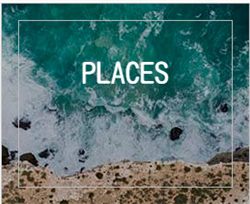
Within the Traveller app you have access to the entire ExplorOz Places database. These Places remain available even when offline.
All the provided ExplorOz Places include towns, free camps, paid campgrounds, caravan parks, station
stays, dump points, public
toilets, boat ramps, lookouts, hikes, MTB areas, roadhouses, rest areas, waterfalls, activity
and entertainment venues, tourist attractions, art galleries, silos, historic sites, graves and
cemeteries, art sites, wells,
bores, tanks, huts, caves and
much more.
FILTERSPlace Filters are controlled in the Map Layers tool. You can refer to page 22 of the
User Manual to find out how to find/use Map Layers.
-
When filters are cleared, the filter icon is black and the words "All Places" is displayed.
- To open filter selection panel, tap the All Places/black icon. There are 75 different types of
Places - you'll soon get to know them all based on the symbols.
- Each Place Type also has its own unique set of Features. eg. Dump Points are a feature of
Caravan Parks and Rest Areas. Toggle between the Place Types & the Features set by tapping the
buttons in Selective Filters.
- At low zoom, Places may appear on the map in clusters instead of showing their symbols. Zoom in
or tap clusters to expand.
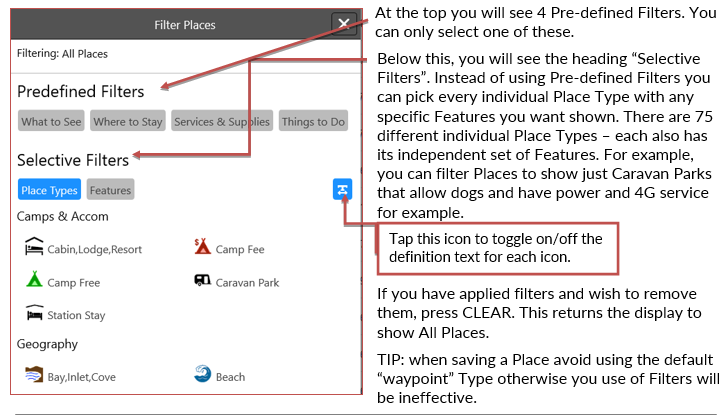
SEE WHAT'S NEW
If you're keen to know what new Places have been recently added, or even look at what Places have
had recent Updates, you can easily do this by going to the Data menu and selecting Places, where
you'll then have the option to change the sort order of your list. The default order is From Me
(near - far) but you can change this to select Added (new-old) or even Updated (new-old)
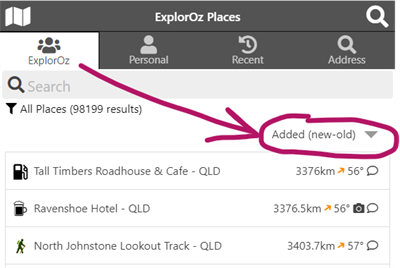
|
COMMENTS & UPDATES
|
|
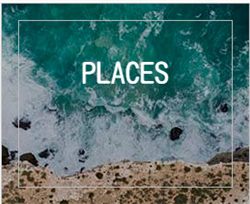
ORGANISE, CONTRIBUTE & EDIT
ExplorOz have been collecting, curating and validating public contributions to this data since 2006
but things are constantly changing. Did you know you can add photos, and comments and also edit
Places to keep this information accurate
and uptodate? Public contributions are published live and anyone can get involved in validation
using
the EDIT options to correct errors/omissions.
Did you know you can also contribute to Places when you're offline?
- Opinions and reviews are encouraged. Use the Updates section
where you can enter a Comment and give a rating out of 5 stars.
- Since you can't Edit ExplorOz/Public places when offline, you can use Comments to advise admin
of errors/omissions.
- Photos can be added when offline.
- You can create New Places using the Pin even when offline.
TIPS & REQUESTS
- To make a new Place at a known lat/long coordinate use the PIN - although this will capture a
different location you can
overwrite the coordinates with the ones you want instead before saving.
- Don't forget to check your Personal Places for anything that should be added to the public
ExplorOz Places data. Switch by using Edit (online or offline) and select ExplorOz at the bottom
then press SAVE.
- Don't use abbreviations in Names or descriptions as this has a negative effect on searches
- Give useful Descriptions, and confirm access requirements.
- If you find a particular River, Waterfall, or other Geographical Place Type is worth visiting,
please check that it has the Feature "Tourist Attraction" selected - this is added as a
"Feature".
- Please keep campgrounds separate to Roadhouses, Pubs, and Stations - if there's two facilities
then
there should be two places.
For more tips on using Places refer to page 12 and also pages 15 - 19 of the User Manual.
|
FAQS
|
HOW CAN I PUT THE APP ON ANOTHER DEVICE?
If you have previously
purchased the Traveller app from the Playstore, then you will not be charged to download it to
additional Android devices. This includes phones, tablets, and headunits. Simply open the Playstore
on the additional devices, locate ExplorOz
Traveller and press Download.
To avoid being prompted to repurchase, you must be logged into the same Google account on all
devices. Otherwise, refer to the
Google Play Family Sharing to share the app licence across additional Google accounts.
If you have previously purchased the Traveller app from Apple App Store, then the same principle
applies as above. You must be using the same Apple ID, or setup Apple Family Sharing.Click here for assistance with
Apple Family Sharing.
The same principle as above also applies to Windows devices which use your Microsoft account.
CAN I USE CARPLAY?
If you have an iPhone and wanting to connect it to your headunit via CarPlay you will find it is not
possible.
Headunits that offer CarPlay/Android Auto only but don't have an icon to the Google Playstore are not
compatible with the
ExplorOz Traveller app, however if you're prepared to invest in resolving this issue you can
purchase USB plug in Android AI Box adapters to override the
system with the Android Operating System, and then have access to purchase any Android apps via the
Playstore. These AI box adapters cost between $220-$250.
Here are two such Android AI boxes - CarLinkKit
- Tbox Plus 2.0 or the Ottocast PICASOU
2 CarPlay AI Box at cost of $220 - $250.
PIN NOT LOADING
If you notice the PIN is dull red, this means the Content isn't loaded. Open the Data Manager and you
should see either a Download button - press it to download Content. If there is no Download button -
you can reset this by going to the bottom of the screen and selecting "Clear Content". After
pressing this, the Download button will reappear at the top. To use the app, you must have all
Content downloaded - this is confirmed by all green ticks in the Content area for Places, Treks,
Track Logs and the rest.
PLACES & TREKS NOT AVAILABLE
This is the same as above - your Content databases have not been installed. Open the Data Manager and
follow the same instructions as above.
MAP APPEARANCE LOOKS WRONG
By default, the app will switch into Dark Mode after sunset. This mode is ideal when driving at night
but if you're planning at home you may prefer to keep the map in its normal daytime style. Go to
Settings - General - Dark Mode to select your preferred option.
MAP DOESN'T ZOOM ABOVE LEVEL 9
The Traveller app comes with the ability to download the LoRes map pack which is an offline whole of
Australia mapset to Level 9 zoom. For high resolution zoom to Level 18 you need to download the
HiRes map pack. This is only available after purchase of the EOTopo licence.
|
DO YOU NEED MEMBERSHIP?
|
|

ExplorOz Membership is a subscription
that allows access to extra features that compliment the standard use of ExplorOz navigation
products. To use the majority of Member-only services, you will need to have already purchased the
ExplorOz Traveller app.
WHAT'S INCLUDED?
- Auto Syncing Tracker Services.
- Online desktop version of Traveller app for ease of planning.
- Use of additional Tracker app with extra features such as multiple device monitoring.
- Blogs facility - we host your content, its like having your own webpage.
- Increased server storage limit for Personal Places (increased to 2500)
- Plus a host of enhanced extra features for Members-only on the website.
Check it all out on the Membership Page.
We offer a 12 month Membership option, or a Lifetime option (never expires). The Lifetime option
includes an additional gift pack of ExplorOz branded merchandise!
|
DO YOU NEED EOTOPO?
|
|

Yes the app is designed to provide high resolution offline maps
but you will need to purchase the EOTopo licence before you can download the HiRes map data. After
all EOTopo map packs
are downloaded you have full access to high resolution maps when offline. The EOTopo 2023 map data
uses a resolution of 1:2K and is the most detailed digital offline topographic map of Australia on
the market.
For best performance in all scenarios,
we recommend the use of the offline EOTopo map source over the online source due to better map
engine performance/speed and this stops any delays in map screen refresh when moving. For this
reason, the app will prompt you to select SWITCH after you have downloaded the HiRes map pack. This
is recommended. TIP: If you are not travelling in 2023, and haven't purchased EOTopo 2023 - then you can wait until we release the next edition of EOTopo, expected in the first Qtr of 2024.
|
WANT TO TALK TO SOMEONE?
|
|
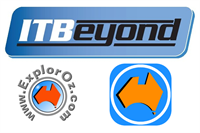
If you're getting frustrated or feeling confused about using the app, then please feel welcome to
give us a call or lodge a Help Desk request and leave your number and we will call you.
We'd prefer to give you the best
experience and earn your 5 star reviews than leave you feeling frustrated. What's more, you will be
speaking directly with Michelle Martin so you'll
reach the Oracle of all things ExplorOz.
You can find our number listed on the About page of the ExplorOz website.
|
WILL YOU GIVE US A 5 STAR REVIEW?
|
|
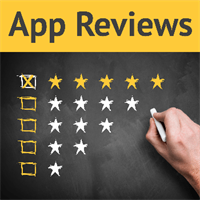
An easy way to get to the Review page
is from within the app itself - open the Menu - select Manuals & About - and look for the Rate this
App section where you'll see a link to App Rating. This will take you into our page on the App store
and you'll find a link there to "Write a Review".
|
|
This email was sent from ExplorOz.com
I.T. Beyond Pty Ltd. Perth, WA, AUSTRALIA
|
|
|